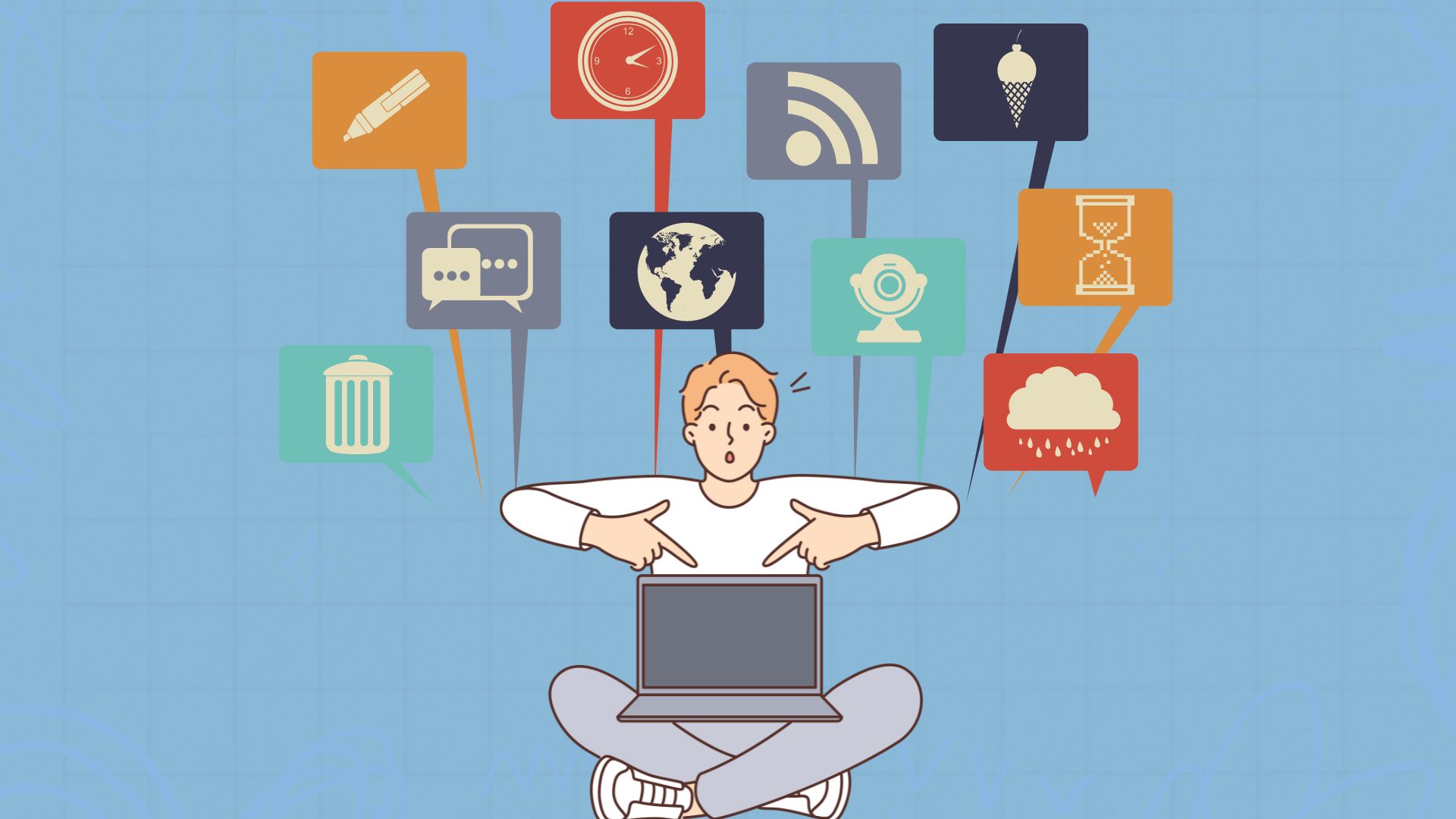In 2024, having at least basic computer skills is a must for your professional career. Whether you want to learn how to type or properly manage your email account (like knowing how to delete it completely), or just ace today’s cybersecurity awareness, this blog helps you upgrade your digital toolkit with 21 computer skills that you should have in 2024 in order not to be uncompetitive. Here we come!
1. Basic Computer Skills Such as Typing
Importance of Typing Speed and Accuracy
In today’s world, the use of computer technology and the internet is everywhere and typing fast is very important because we have to type quickly and correctly our words, reports and emails to finish the work and improve productivity. It’s important to type speedy. On the other hand, typing slowly wastes time and can not work fast, we can lose the orders and we clear that the slowed type average causes our clients to get annoyed.
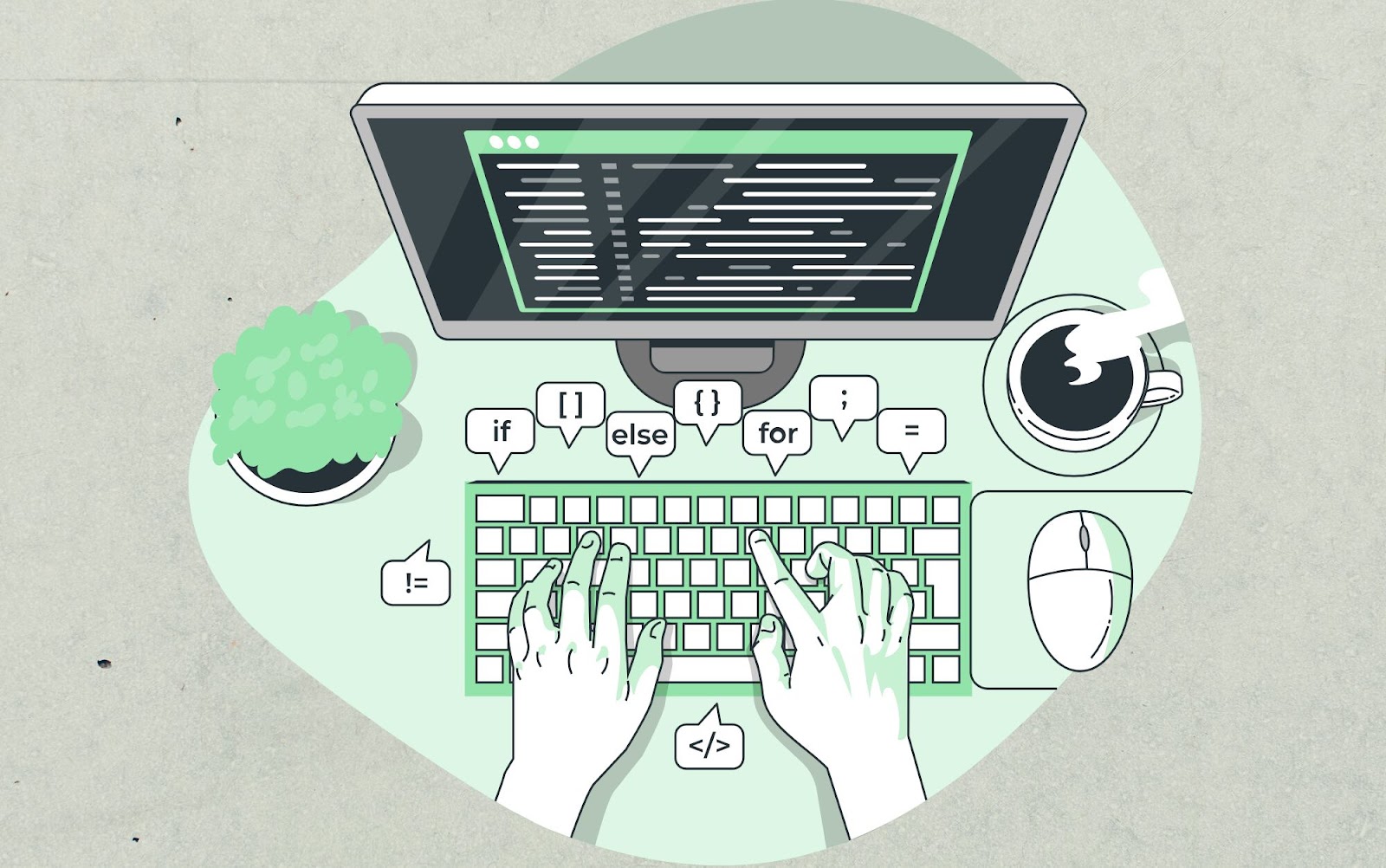
Tips for Improving Typing Skills
One indeed requires practice and habituation to train one’s fingers well on the keyboard. You have to make sure that your hands are placed properly always. This is the main feature of speed and comfort. So, one should practice daily typing words and phrases that one commonly uses. It is also a wonderful method to measure progress by typing words on the keyboard because words with the highest frequency of appearance are displayed on top of the list. By taking typing tests daily and trying to go further.
Recommended Typing Practice Tools
There are numerous online programmes which can give you a hand with your typing ability. On sites such as TypingClub, Keybr or Typing.com, you can learn step-by-step through lessons and interesting games. These types of websites give you feedback and show how fast or slow you are typing, so you know where you’re going wrong.
2. Internet Browsing
Effective Use of Search Engines
Basic search-engine competence is the biggest factor – be specific in your choice of keywords, so that you get to the information you need that much faster. Use quotes for exact phrases, use the minus sign to exclude terms you don’t want to read about, and so on.
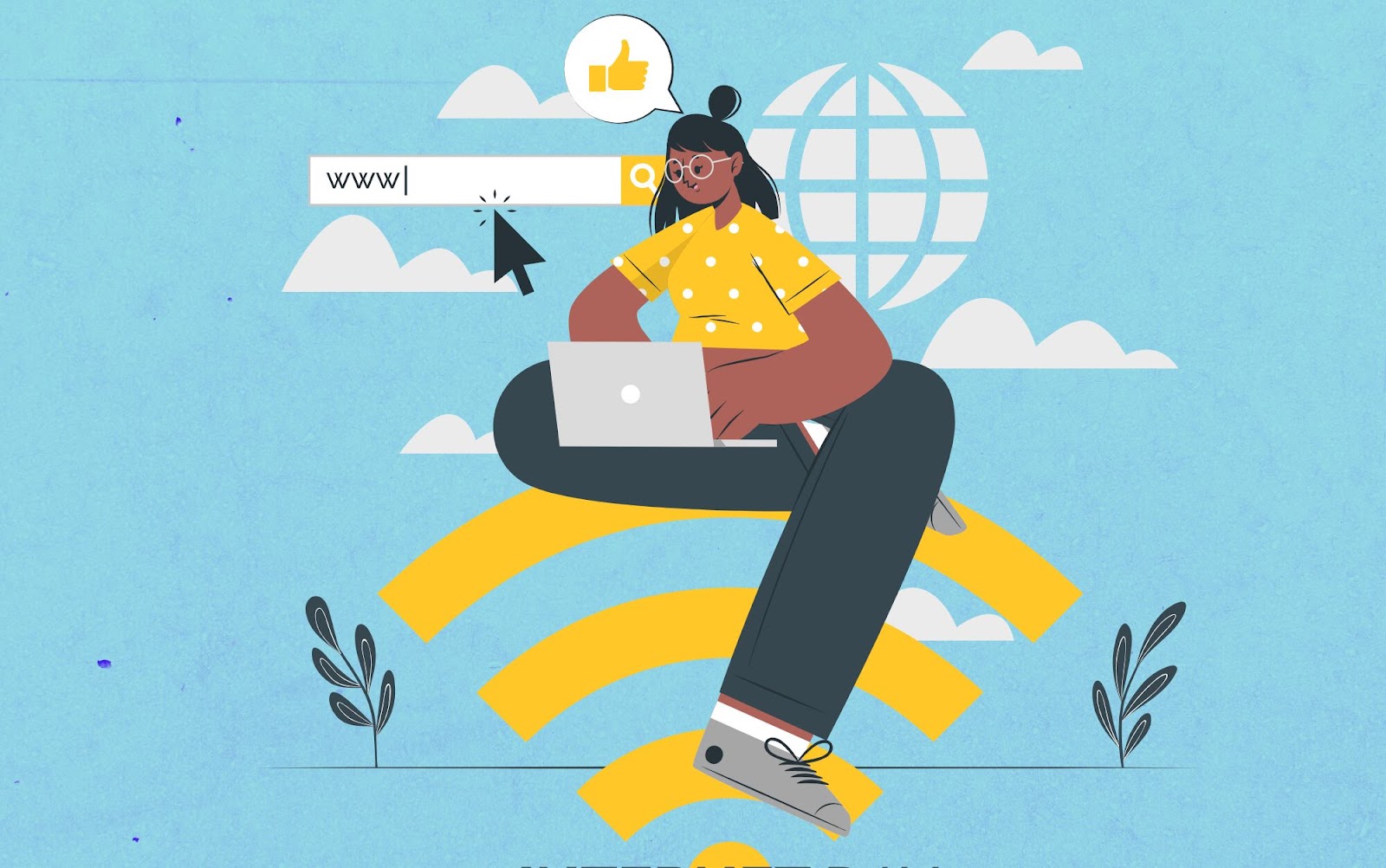
Navigating Websites and Managing Bookmarks
Site layouts and menus need to be understood to avoid problems moving between pages on the site. So learn common website structures so you know where to look for things. Bookmark your favourite sites to save time on reentering the URL for frequently-accessed internet destinations, and then sort the bookmarks into folders to make access even faster.
Understanding Web Safety and Avoiding Scams
Web safety is very important nowadays to avoid losing or leaking Personal Information. Therefore, always check whether the website you’re visiting is genuine and enter your details safely. The URL should show an HTTPS mark and also look for a secured payment mark. Many times we get an email or pop-up message to enter our details. Always ignore these as they are not genuine. Also, install a strong antivirus program on your device to avoid any Malware etc.
3. Email Management
Setting Up and Managing Email Accounts
It begins with choosing an email service provider, which is a company that manages your emails (Google has Gmail, Microsoft has Outlook), and creating an email address. Then, you can set up an actual email account. In other words, your email service provider would ask you to set up a password. Now, it is important to check your emails regularly and to manage your emails so that they don’t accumulate and make your inbox cluttered. For example, you can put your emails into folders and labels so that it’s easier to manage them later.
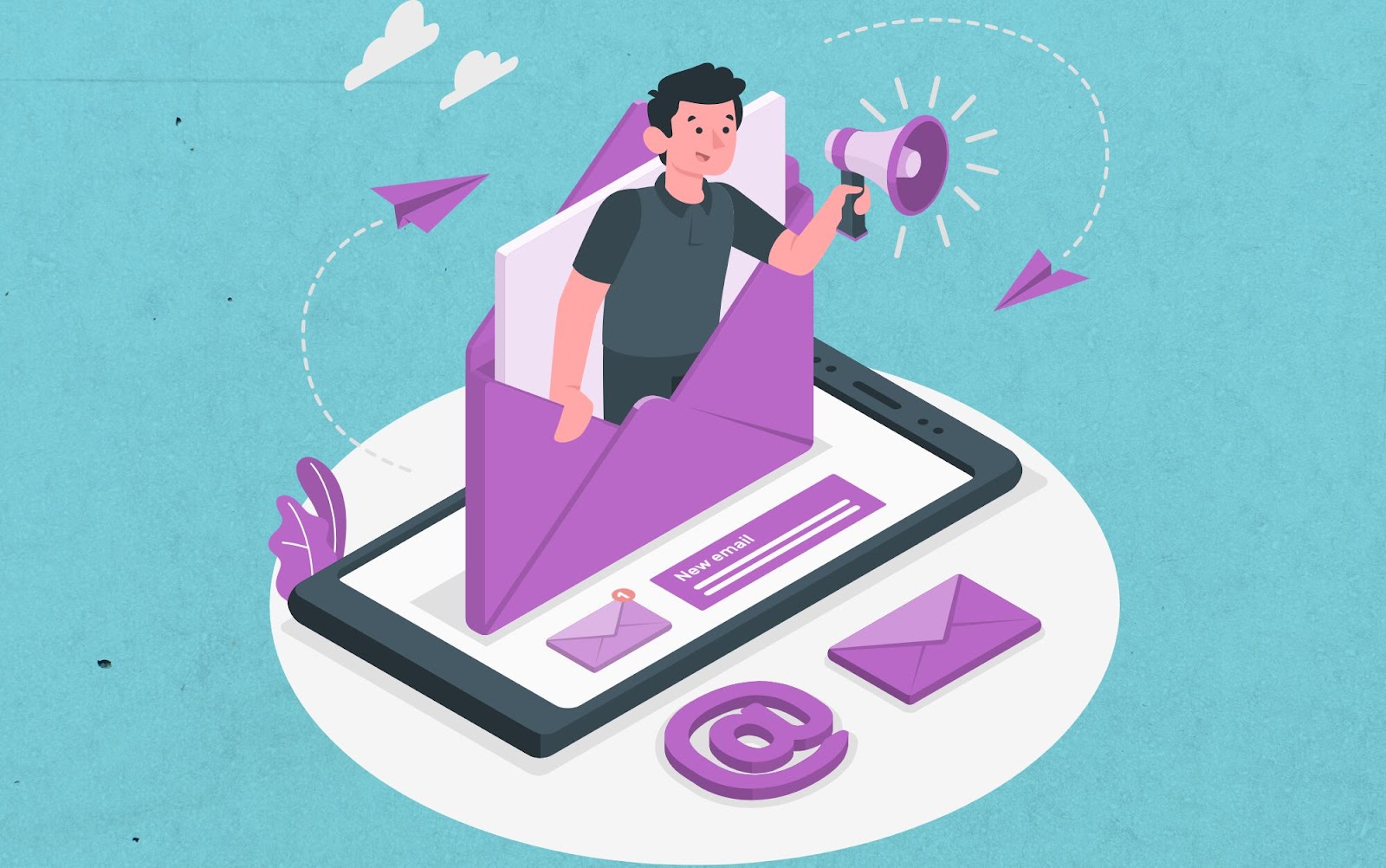
Email Etiquette and Professional Communication
The key to writing a successful email is to convey it professionally.One of the first things to look at is your selected subject line. If your message is about a specific topic, clearly set it out, and keep it as concise as possible but also sufficiently informative.
In regards to the opening and closing salutations, you should greet and thank the recipient in an appropriate manner that is deemed normal. Do not send an email that lacks any kind of greeting or sign-off, as this will show a lack of professionalism.
When sending your email, aim to keep it as short as possible. The content of the message should always be the main focus, so do not make it unnecessarily lengthy. Furthermore, it is necessary to sufficiently proofread your text to ensure that you do not have any spelling errors or grammar mistakes. By fully understanding email etiquette, you can maintain a professional tone and a correspondent who sees you as someone to be taken seriously.
Organizing and Filtering Emails
Use labels or folders in your email client to file away important messages. Use filters so that incoming email matches your rules (in Gmail, for example, this could be an email from a specific sender, with a certain subject, or containing certain keywords).
4. Word Processing
Basic Functions of Word Processing Software
Microsoft Word and Google Docs-type software are good for word processing. Get familiar with how to create, edit and format documents. Also, make sure you know shortcuts, such as copying and pasting text, lining up the text to the right or left, and organising information using bullet points or numbered lists.
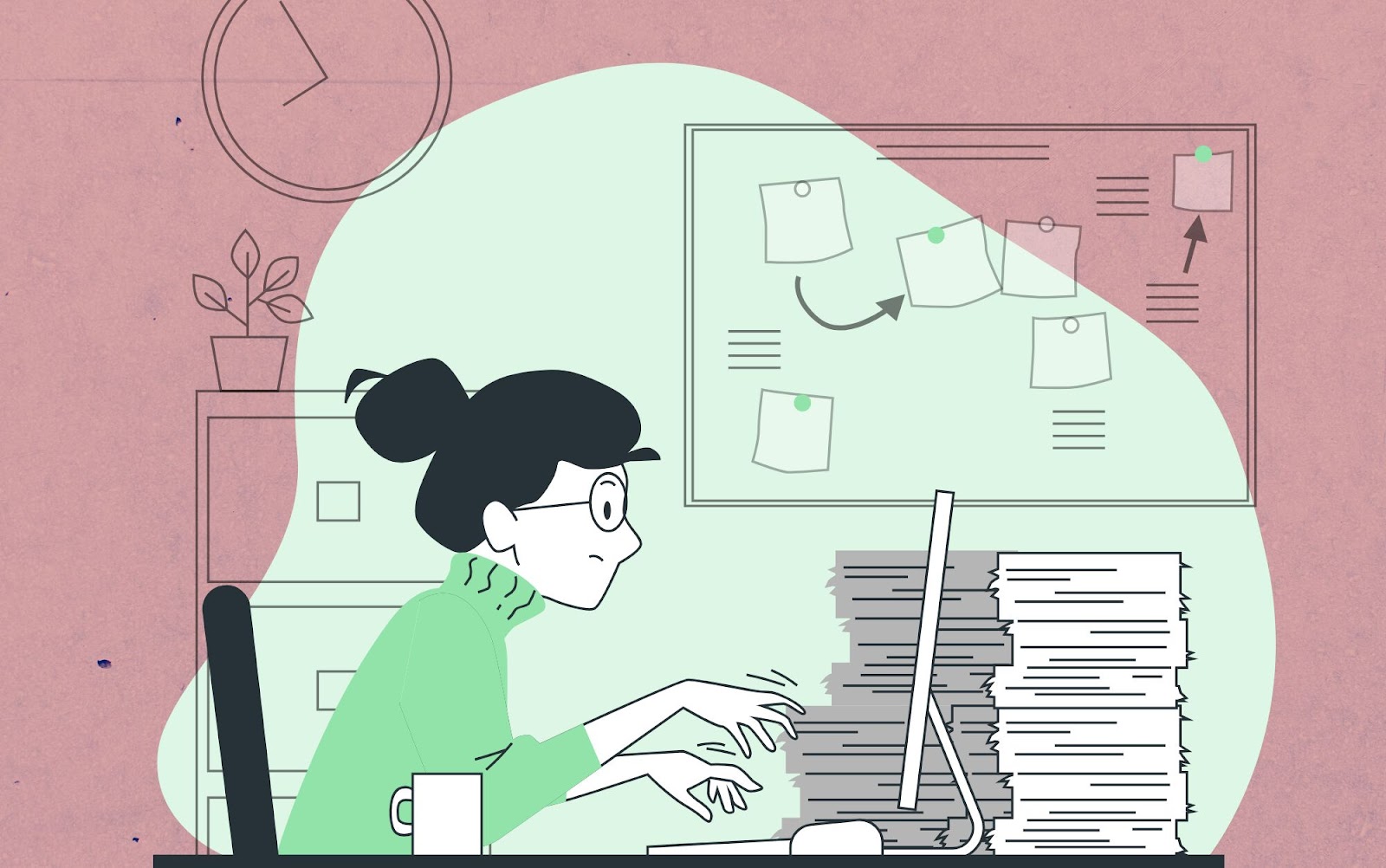
Creating, Editing, and Formatting Documents
You are not just learning to type when you create a professional document. You are learning how to format text, including font style, size and colour; insert headings and subheadings; and add tables, images and hyperlinks to enrich your document. Document editing tools help you to refine a document, making it clearer and easier to read.
Using Templates and Collaboration Tools
For example, a template reduces time spent on producing a document, ensures consistency of the document, and others. example) templates that most word processing programs offer are forms of smart templates for different types of reports, resumes or other templates that are used frequently. Collaboration tools support working with other members of your group on the same document, and they can improve productivity, teamwork, and communication.
5. Spreadsheet Skills
Basic Functions of Spreadsheet Software
You’ll find it almost impossible to work with data these days without spreadsheet software such as Microsoft Excel or Google Sheets. Here’s what to focus on: it’ll help you create and structure your data tables, populate tables with data, and format the cells to keep it all looking neat and orderly. Work on basic spreadsheet functionality such as sorting and filtering, as well as simple formulas that will help you manipulate your data.

Creating and Managing Data Tables
Data tables are a convenient way of presenting information in rows and columns for easy reading and analysis. Ensure that you enter data correctly and that your presentation’s formatting tools are used to make the table easy to see and understand. Working with data tables entails keeping data up to date and ensuring data integrity over extended periods.
Using Formulas and Functions for Data Analysis
Formulas and functions are data-analytical powerhouses. Familiarise yourself with simple ones, like SUM, AVERAGE and COUNT, as well as more advanced ones, such as VLOOKUP and IF statements – to calculate, analyse trends, and make data-driven decisions faster.
6. Presentation Skills
Creating Effective Presentations Using Software
Everyone needs to have the ability to create presentations by using PowerPoint or Google Slides. So you need to know how to use them to create a slideshow. You should remember to create those who need to learn English themselves to become a genius. These six percent are those who need to learn English the most.
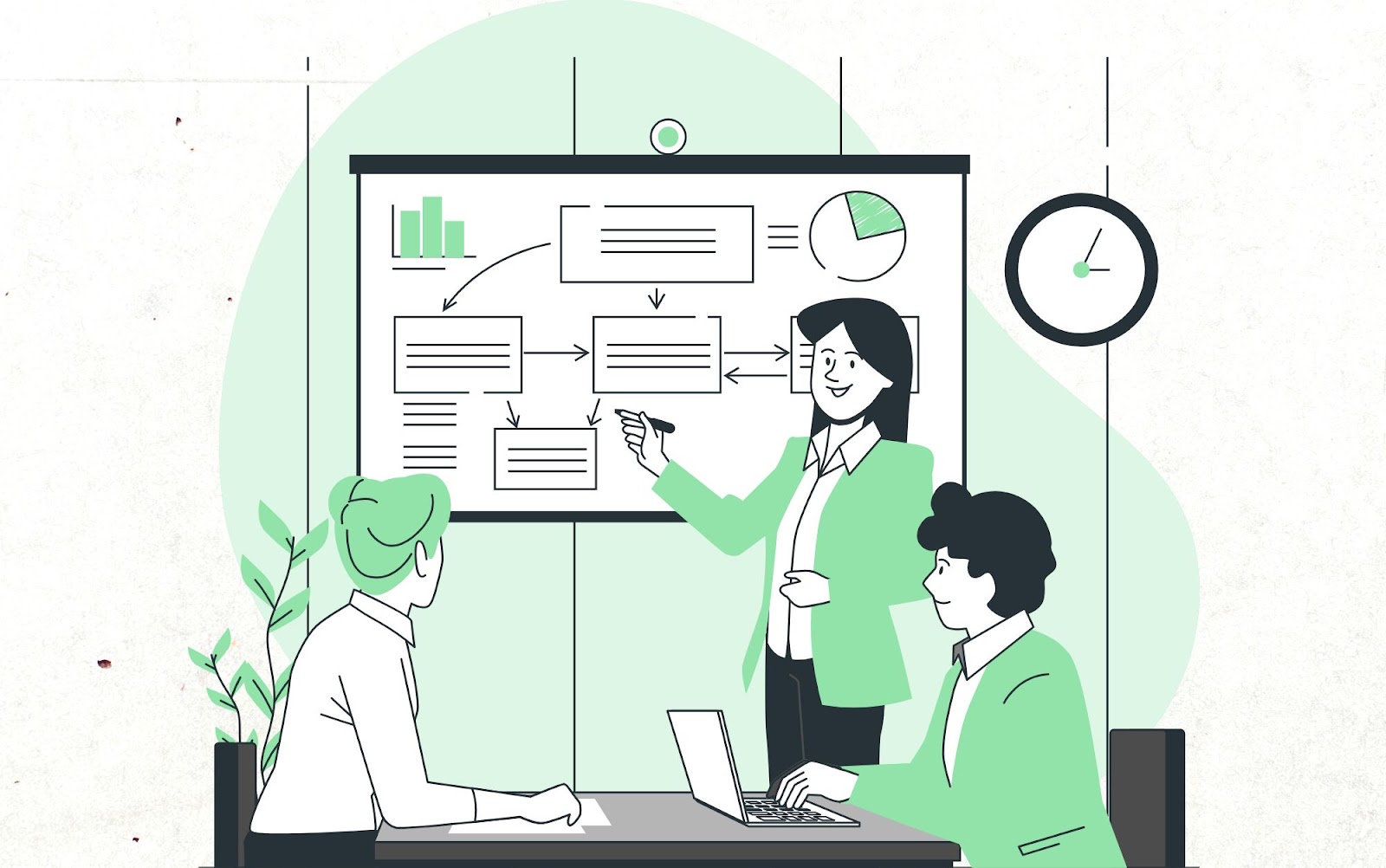
Design Principles for Engaging Slides
Copywriting and design principles also serve to render slides compelling. High-resolution images and graphics, uncluttered text and readable fonts, and consistent use of colour schemes and layout styles render a presentation visually pleasing, as well as effective.
Delivering Presentations Confidently
Delivery is as important as content, so knowing your presentation by heart will help you be confident about what you’re saying. Stand up or sit up straight, use your hands, and look into the eyes of your audience. Ask them questions, or involve them in some other way.
7. File Management
Organizing Files and Folders
Good file management involves creating folders for storing files in logically related groupings. Establish a filing system that allows you to find documents when you need them. Name files with meaningful titles and put them in subfolders to keep them together.
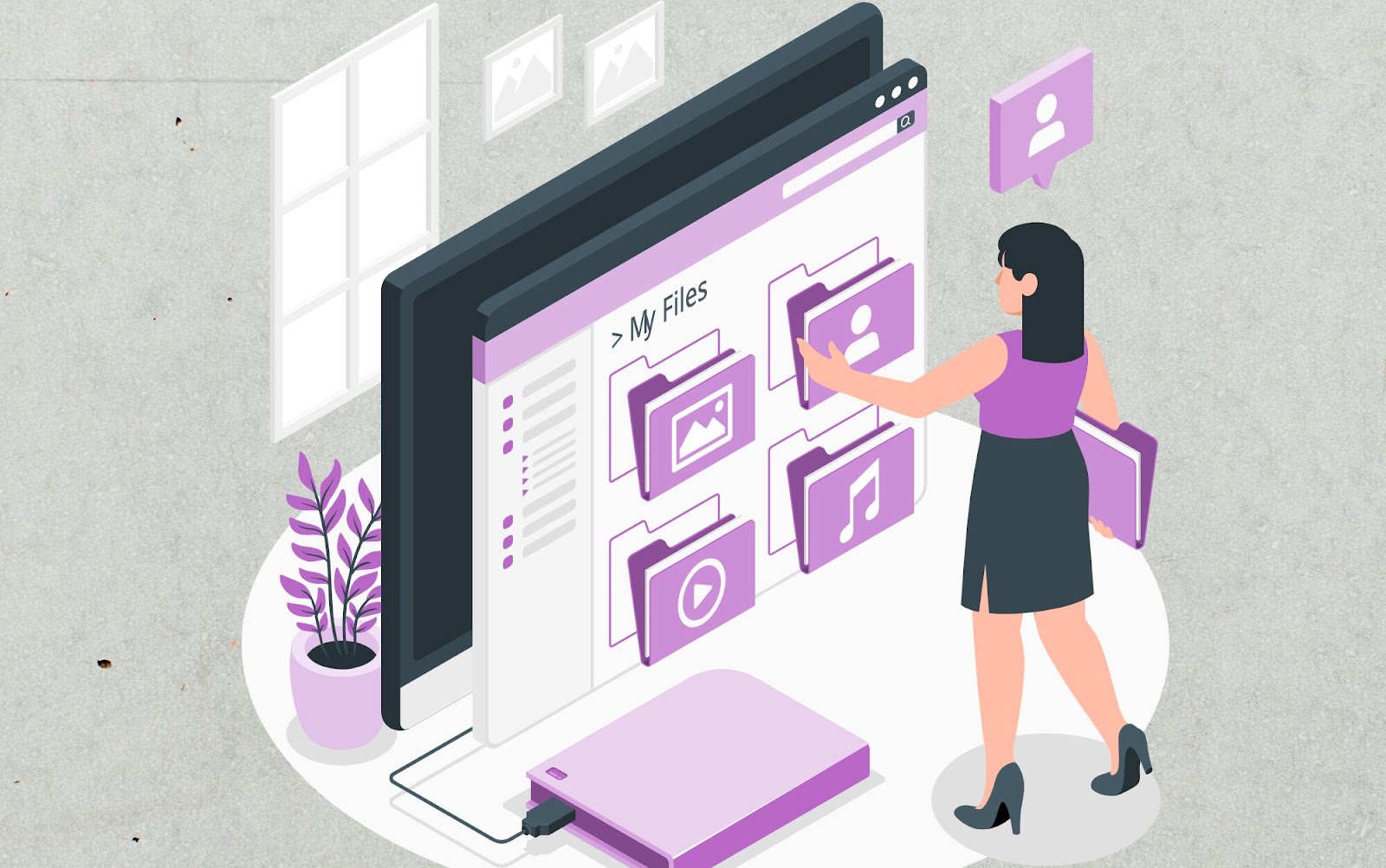
Understanding Different File Formats
Different file formats are for different purposes. For example, DOCX format is commonly used for a general document; XLSX format is used for a spreadsheet; and PDF format is used to show us a read-only file. It is also important to know that there are different versions of the three basic file formats. As long as others working on the same project use the same version of file format, there would be no problem. The same also applies to sharing files on the web.
Using Cloud Storage Solutions
As an example, if you use a cloud storage solution such as Google Drive or Dropbox to store your files, you can download and make changes to any of your documents from any location. Once you get the hang of it, figuring out how to upload files to the cloud, share them with others and collaborate on documents with your friends or coworkers is a simple process. Additionally, keeping your documents or work-related files on a cloud solution offers backups of your data in case your physical hard drive fails or crashes.
8. Basic Troubleshooting
Identifying and Solving Common Computer Problems
Essential troubleshooting helps you deal with straightforward challenges: How can I learn to identify a problem and realise that I can solve it? And what can I learn that will strike me as obvious when I encounter online problems in the future? Examples of basic online problems might include slow performance or crashing software. Sometimes, these issues can be solved by simply restarting your computer or restarting software.

Using Help Resources and Forums
By far the best resource for troubleshooting is online – discussion boards such as Stack Exchange and support pages from manufacturers are great sources of advice for common issues. Searching for your problem and following the step-by-step guides posted by professionals could very well solve your problem.
Basic Maintenance and Updates
It keeps your computer working well. Clean cache, run antivirus scans, and update software often. You’ll have the latest software features and security updates.
9. Social Media Management
Setting Up and Managing Social Media Profiles
Set up and maintain profiles on LinkedIn, and other social-media sites. Make sure that your preferences are seen by carefully crafting your profile and communicating with your network.

Understanding Privacy Settings and Online Etiquette
Privacy settings protect your personal information. Learn about a specific platform’s privacy settings and how to control who can see your posts. Be nice and stick to neutral topics: good online etiquette helps you stay on the right side of things.
Creating and Sharing Content Effectively
Creating stimulating content is very important for a successful social media strategy. One great way of doing this is by using images or a video link with a great tagline. Make sure you post at the most effective times of the day and use an analytic tool to track how your posts are going and adjust your strategy.
10. Video Conferencing
Setting Up and Using Video Conferencing Tools
One essential technology is video conferencing, including software such as Zoom and Microsoft Teams. It is important to be able to set up meetings, share your screen and employ tech features such as breakout rooms. Knowing how to use these tools will help your meetings run smoothly.

Best Practices for Virtual Meetings
Good virtual meetings are carefully prepared for and require basic etiquette. Try to test your technology before meetings and remember to mute the microphone when you are not speaking. Look as professional as possible, avoid messy backgrounds, and try to add interaction to your meetings with fun polls or Q&A sessions.
Troubleshooting Common Issues
Audio problems, connection drops, and software glitches are some of the most frequent issues with video conferencing. Double-check your internet connection and the settings of your audio devices before meetings. A backup plan, such as calling someone, can be a good alternative if any problems arise.
11. Basic Graphic Design
Understanding Basic Design Principles
There are some design principles such as balance, contrast, alignment, and hierarchy. Creating an effect of balance is very pleasant for the viewer both in the physical space and on the images. Placing additional objects or elements on one side of an image will inevitably draw a viewer’s eye towards those sides. Additional contrast will be helpful to show areas of greater or lesser importance. Alignment or consistency will make the content look well-organised. Hierarchy is very important because it gives a clear direction as to what to see first. After all, that is usually the most important element in that image.

Using Graphic Design Tools
You can easily design a professional-looking graphic by uploading pictures, choosing a template or layout, and adding design elements such as text, lines, blocks, and shapes. Two recommended tools are Canva and Adobe Spark. The respective interfaces make it easy to find your way around, so spend some time there so you can take full advantage of the features.
Creating Simple Graphics for Various Purposes
Simple graphics involve combining words, pictures and objects into a message. Challenge yourself to use your new skills on social media posts, presentations, flyers and more. Start with templates, and slowly make designs more personalised as you build your toolkit and confidence.
12. Cybersecurity Awareness
Recognizing and Avoiding Common Online Threats
One can also be a victim of phishing, malware and ransomware – some of the more popular online threats. You can generally learn to identify a suspicious email or site. Should you not know the exact origin of a link or a downloadable attachment, have a cool head before you click on it as that might compromise the data of your private or professional life. Knowing these threats will protect you from them.

Understanding Basic Security Practices
The advice for basic security hygiene is to use strong and unique passwords with each account; to enable two-factor authentication for the services that offer it, and generally to make certain that software updates are applied. This will reduce the chance that access will be gained without authorisation and that data will be compromised.
Using Antivirus and Anti-Malware Software
Antivirus programs and anti-malware software protect your computer against attacking bad programs. Download trusted software and make sure that you have up-to-date versions. You should also regularly scan your computer for possible malware by using a suitable programme. You must keep your computer safe so that it can trustably run the applications that you demand.
13. Cloud Computing
Understanding the Basics of Cloud Computing
Cloud computing refers to the process of storing and accessing data and applications over a network, rather than on a local, physical machine. While cloud computing might make no sense to those still using dial-up or DOS-driven software, anyone interested in the future of data management and collaboration should understand some basic terms.
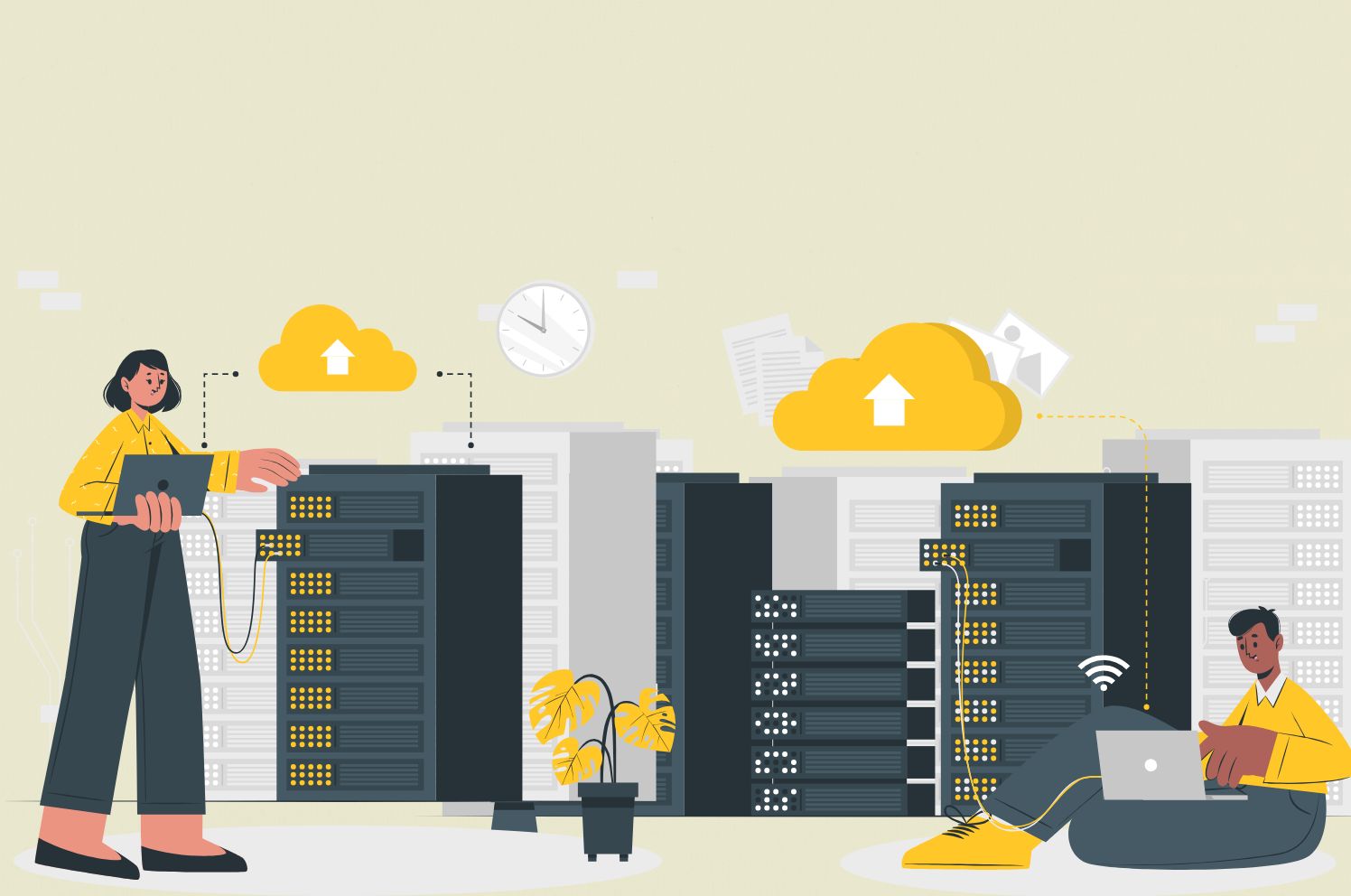
Using Cloud Services
There are several cloud-based services – such as Google Drive, and Dropbox – that let you store, share and access your files from everywhere. Learn how to upload a file, organise your files in folders, and share them with others. Some of these services offer ‘real-time collaboration’ features so that multiple users can be working on the same document at the same time.
Benefits of Cloud Storage and Collaboration
The cloud can allow you to put your data on a service that will continue to work after you buy a new computer. Moreover, it offers you plenty of tools for working with your data, including tools for collaboration which allow you to get work done with others in real-time and in a two-way manner, all from just about any computer with internet access.
14. Data Backup
Importance of Regular Data Backups
You should save all your data whenever you create something – regular backup ensures you don’t lose any desired data due to hardware failure, improper deletion or malevolent malware! Backing up regularly is the surest way of maintaining your data in a safe place.

Methods for Backing Up Data
There exist many ways to create data backups, including using external drivers, cloud storage and network-attached storage (NAS). All the methods have their strong and weak sides and in addition to each of the approaches one may use a combination of techniques to create a strong shield for data protection.
Setting Up Automatic Backups
Automatic backups can be set so they get done without having to remember to do it yourself. Operating systems and many backup sites include an option to schedule backups on your computer and perform them automatically. Try setting up a daily or weekly backup so the critter never gets eaten.
15. Digital Communication Tools
Using Instant Messaging and Collaboration Tools
We use various instant messaging and collaboration tools like Slack and Microsoft Teams to chat with or interact with our team members in real-time. They are a great way to facilitate communication and to get things done in a team environment. Getting comfortable with the messaging part, as well as forming channels (or groups) and sharing folders and files are beneficial.
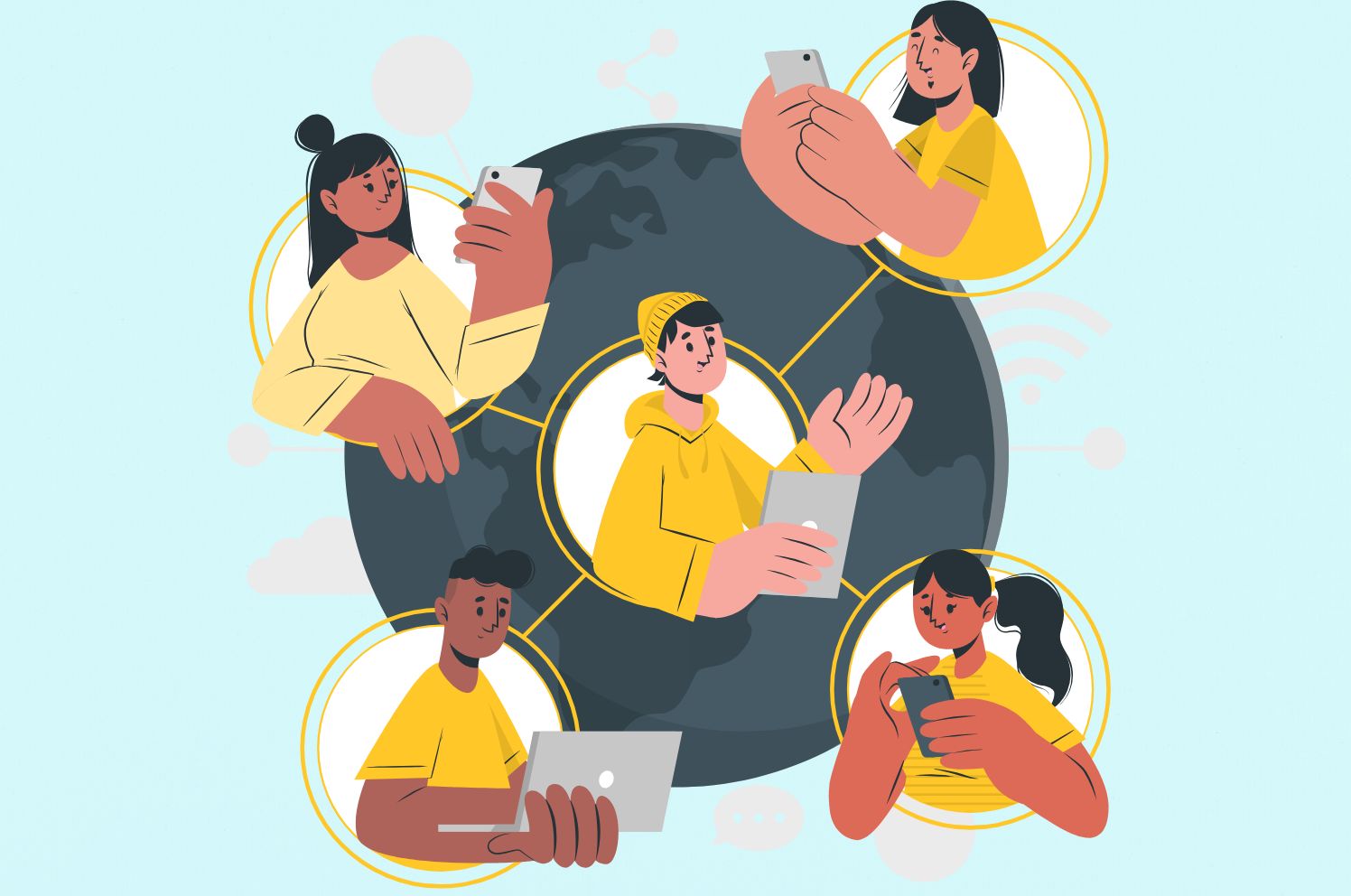
Effective Online Communication Strategies
To communicate well online, your writing should be clear, concise, and respectful. Good punctuation and proper grammar can be helpful. When you send an English text message online, avoid common abbreviations in your message. Also, try to avoid the use of internet slang and emoticons, or else you may come off as ignorant and immature. Always reply to a message as soon as possible. If you understand the issue right away, you can answer right away. Misunderstandings can often lead to frustration and discord within the group so it is better to avoid those as much as possible.
Integrating Tools for Seamless Workflow
Linking your digital communication tools with other software you use can save you time and remove steps from your workflow, like a Slack/Google Drive integration that lets you share documents directly in your chats. Play around with integrations available in your tools to do more, and better.
16. Basic Coding Skills
Introduction to Coding and Its Importance
Coding is the process of writing out instructions for computers using programming languages. Its importance cannot be understated: it underpins much of our everyday technology and teaches programming concepts that are fundamental to its progress. As well as developing problem-solving skills, it can lead to several exciting careers in the tech industry.

Learning Basic Coding Languages
Get started with beginner-friendly languages, such as HTML, CSS, and Python. HTML and CSS are web development languages and are generally good to learn first to grasp the basics of coding. The simplicity and versatility of Python make it another commonly recommended language.
Resources for Beginners
If you need help learning to code, there are several online resources to get you on your way. Websites such as Codecademy, Khan Academy and freeCodeCamp all offer online courses and interactive quiz-like mini-projects. Some of these courses offer a step-by-step structured approach, making it easy to start coding with little or no prior knowledge.
17. Online Research
Effective Online Research Techniques
When I get down to a bit of research, I can use search engines properly, in the most effective way, with the right keywords and advanced search operators, to optimise my search results and get the most relevant information as fast as possible.

Evaluating Sources for Credibility
You can’t believe everything you read online (you knew that already, right?). To check the validity of what you are reading, look at who wrote it when it was written, and where it was posted. Peer-reviewed articles, government or official websites and well-known news sites are typically more reliable than other websites.
Organizing and Citing Research
Utilise digital tools such as Evernote or Zotero to save and organise data and to cite sources using the APA, MLA, or Chicago style so that the information is complete and correct and you don’t plagiarise.
18. E-commerce Skills
Understanding Online Shopping and Selling
E-commerce is the practice of buying and selling products and services online. To succeed in e-commerce, it’s essential to learn about basic online marketplace structure, customer behaviour, and digital marketing.

Setting Up and Managing Online Stores
If looking to open an online store, one must choose among a variety of platforms such as Shopify, WooCommerce and Etsy; learning how to list products, keep track of stock, and deal with customer enquiries. Good housekeeping keeps the cogs turning but also makes your customers’ lives easy.
Using Online Payment Systems
Online payment processing platforms such as PayPal, Stripe and Square are secure ways to collect payments online, so take the time to learn how to set up these systems and integrate them into your online shop. A little knowledge of their fee structures and capabilities may go a long way in choosing the best system.
19. Time Management Tools
Using Digital Calendars and Scheduling Tools
If you want to plan for a certain day, use digital calendars such as Google Calendar or Microsoft Outlook. Use them to schedule appointments, and meetings, and plan out your day. You can set reminders so that you won’t forget important things on your to-do list. They can also be synced across devices so you know what to expect for the day, wherever you are.

Setting Reminders and Managing Tasks
Create reminders for due dates, Monday morning meetings and other important tasks. Cloud-based tools such as Todoist, Microsoft To-Do and Trello allow you to create task lists, prioritise tasks and break down larger tasks into smaller ones that are easier to manage and monitor.
Integrating Time Management Tools with Other Apps
Linking time-management apps with other things you use improves the experience. For instance, if you use a calendar app, hook it up to the system you use for tracking your tasks: that way, you only need to add a story to your tool to make your calendar automatic, rather than having two apps to switch between. Audit your tools to see what can be linked.
20. Digital Literacy
Understanding Digital Footprints and Online Presence
Your digital footprint is all the information about you online. Learn how your online actions are tracked and how they can conflict with your privacy and reputation. Awareness of your online activities will allow you to present yourself as you want, in a professional setting as well as in private.

Navigating Digital Platforms Responsibly
When using these digital platforms we must all be responsible and familiarise ourselves with the Terms of Service, be polite and respectful online towards others, and keep our private information safe to protect ourselves and those around us online.
Keeping Up with Technological Advancements
There are many emerging technologies and you need to stay in touch with the latest trends and tools. You can subscribe to tech news, or join some online communities where you can get updates about different technologies. Continuous learning, through taking courses and webinars, is very important to keep using the technologies to the benefit of the workplace.
21. Basic Hardware Knowledge
Identifying Common Computer Components
Knowing the basic parts of a computer is important. There’s the CPU (central processing unit), the GPU (graphics processing unit), the RAM (random access memory), the motherboard, and the hard drive, or the SSD (the solid state drive). When your computer is making noises and doing some soft breaths, it feels like it’s coughing out information in its manner of communication. By knowing what each part does, you’ll be able to tell if it’s the hardware or the software that’s causing you problems, as well as figure out what to do when things go awry.

Understanding the Functions of Peripherals
Peripherals are the additional devices that you can connect to the computer such as keyboard, mouse, monitors, printers, and drives. It’s important to know what their purpose is, and how to install them right the first time so that you can properly use them and solve peripheral-related problems.
Performing Simple Hardware Upgrades and Maintenance
Standard maintenance jobs for basic hardware involve dusting out the components, making sure all connections are firmly in place, and replacing any outdated or broken parts. Simple upgrades – more RAM, a bigger hard drive, an aftermarket graphics card – can make your box hum along much more smoothly. Taken together, knowing how to do all of these things can preserve your PC, saving you money and extending the life of your machine.
Conclusion
Developing and perfecting these 21 basic computer skills will ensure you stay ahead of the game and will enhance productivity and open up career opportunities. Are you curious to know more? Continue your learning through a wide range of related courses and resources and kickstart the process of improving your computer skills today.